How to Flash Samsung Firmware Updates
Below are instructions to flash Samsung firmware on any Samsung Android device. On this page, you can learn how to flash or install firmware updates on your Samsung smartphones and tablets using Odin Downloader.
Download firmware to flash Samsung device
We have shared the links of most useful Samsung firmware download sites Choose your preferred mirror and download the right firmware for your device.
Download tool to flash Samsung device
Download Odin Downloader Tool from above links. Choose your best one, we have shared the most useful sites. Remember, if you are using the latest Samsung phone or any flash ship device then download the latest Odin.
Download USB drivers to connect Samsung device to computer
Similarly download the USB driver and install it on your computer to connect your phone. If the driver is already installed, you can skip this step.
How to Use Odin Downloader to Flash Samsung Firmware

After downloading the stock firmware on your computer, you will see 4 files (4 binary packages) after unzipping the zip file. This is a default format of Samsung official firmware.
File names BL, AP, CP, CSC. BL stands for Bootloader, AP stands for Android Partition, CP stands for Core Process Modem, CSC stands for Country Specific Code.

Now open the downloaded Odin Downloader tool, you will see BL, AP, CP, CSC section in the tool interface.

This means the firmware files must select that correct path.
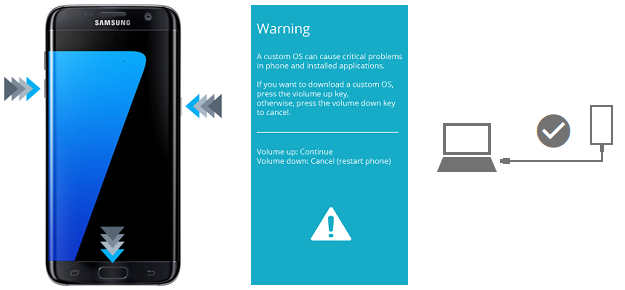
Enter your flashable device into download mode and connect it to the computer using USB. To enter download mode first turn off phone power, then press volume Down + Home + Power button together.
For latest Samsung phones or devices without a home button, press Volume Up + Down buttons together and connect to computer using USB. After that, you will see warning screen on phone and press volume up button to continue.

After connecting the phone to the PC, you will notice that the Odin interface will show the ID:COM port number that the phone is connected to. Now click on Start button.

If everything goes well, you will notice the firmware images being installed one by one on the phone you connected. Keep the phone battery at least 30% charged and do not close Odin or disconnect the USB cable during this time.

Phone show Downloading means its receiving firmware from Odin. Don’t press any key in the phone at this time or don’t power off. This progress takes 5-10 minutes.

Congratulations, the firmware flashing has been completed and you will see PASS! message in Odin Tool. Your phone will automatically reboot and ready to use it.
[*] Caution: Hard Reset or full firmware flashing will delete user data from the phone including apps. Backup your important content before the operation. Do at your own risk. We are not responsible for any damage or user data. If you need any technical help then contact us or comments.
[*] Update: Software update will bring new features and security for your phone. You can update software of your phone or any Samsung device without flash. To do this follow Samsung official software update page.