Qualcomm Flash Image Loader (QFIL) Tool download all version. Learn how-to use QFIL Tool for flash Stock Firmware on any Qualcomm Chipset based Android Smartphone and Tablet device.

How To Use QFIL Tool For Flash Qualcomm Android Firmware
Step 1: Download and install Qualcomm Android USB Driver on your Computer. (Skip this step is the Qualcomm driver already installed on your Computer).

Step 2: Download QFIL Tool from below links. Extract it open Flash Tool folder and open the QFIL.exe application file.

Step 3: In the flash Tool click on Browse button and go to Firmware folder and select the FireHose Programmer MBN file.

Step 4: Now click on the Load XML button and select the rawprogram.xml file from Firmware folder.

Step 5: Now Power off your device and press hold Volume Up button and connect it to the Computer using USB.

Step 6: Now click on Select Port button in Flash Tool and then select the Qualcomm HS-USB QDLoader port. You will find it when your device properly connected to Computer.
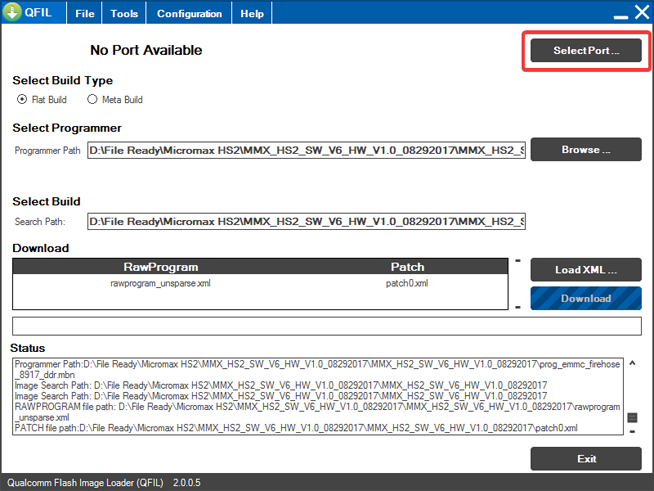
Step 7: Now click on Download button in Flash Tool and wait until during the Firmware Downloading process. It can take up to 5-10 minute. Don’t disconnect your device from Computer at this time. After done remove the USB cable and turn power on your device.

Download Qualcomm Flash Image Loader (QFIL)
Qualcomm_Flash_Image_Loader_v1.0.0.2
Qualcomm_Flash_Image_Loader_v1.0.0.3
Qualcomm_Flash_Image_Loader_v2.0.0.5
Readme Note
[*] User Data: Your all personal database will be removed after flashing Stock Firmware with QFIL Tool. In case if you need that take a backup before flashing.
[*] Requirements: Qualcomm Flash Image Loader Tool required for flashing Correct Stock Firmware with the Same Build number, Qualcomm Android USB Driver. The flashable device Battery should have 30-50 percent chargeable.
[*] Manufacture: The QFIL Flash Tool created and Developed by Qualcomm Telecommunications equipment company.
